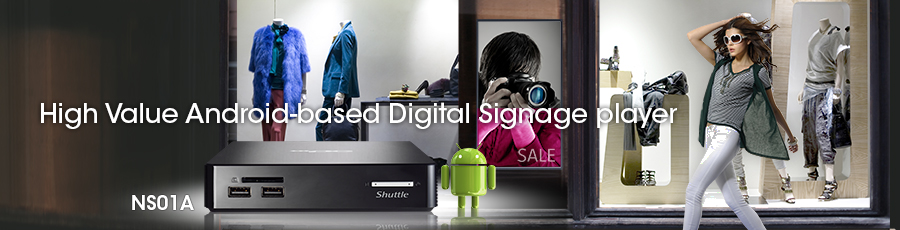
NS01A
How to flash android image by USB installer
2015/12/02
1. First please download "USB_installer_2016xxxx" flash package form Shuttle download page, and then unzip to USB flash drive.
http://global.shuttle.com/products/productsDownload?productId=1942?
http://global.shuttle.com/products/productsDownload?productId=1942?
2. Please make sure the USB flash drive included below files boot.img, droidboot.img, esp.img, installer.cmd, recovery.img, system.img, partition.tbl, flash.xml。
3. Plug in USB flash drive into machine and then boot up system running USB EFI Shell
4. Key in “androidinstaller.efi –f droidboot.img”, when the upgrade process is finish, the system will auto boot up.
Note: When upgrade firmware finish and then reboot up system, please remove USB flash drive from machine.
Note: When upgrade firmware finish and then reboot up system, please remove USB flash drive from machine.
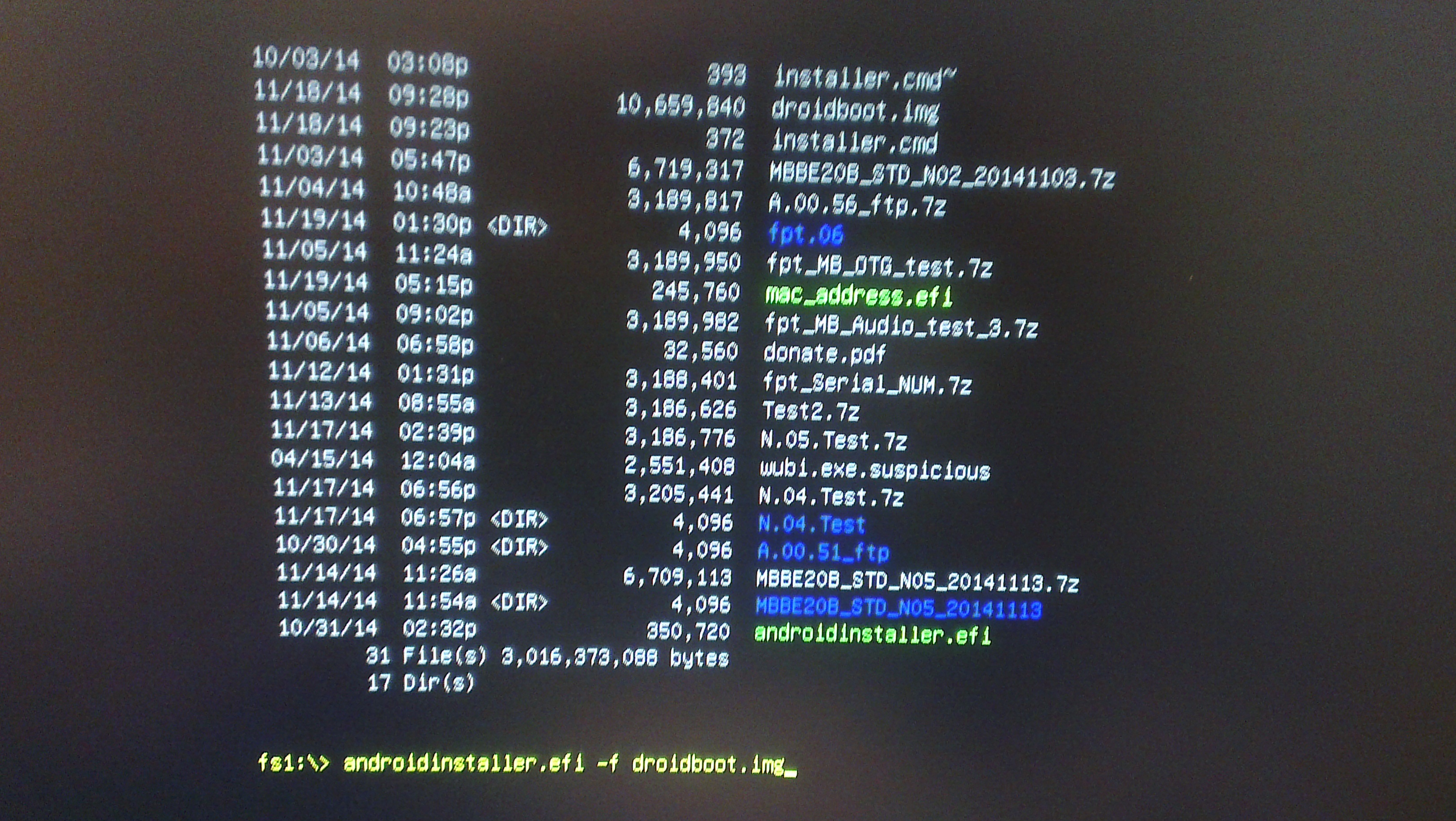
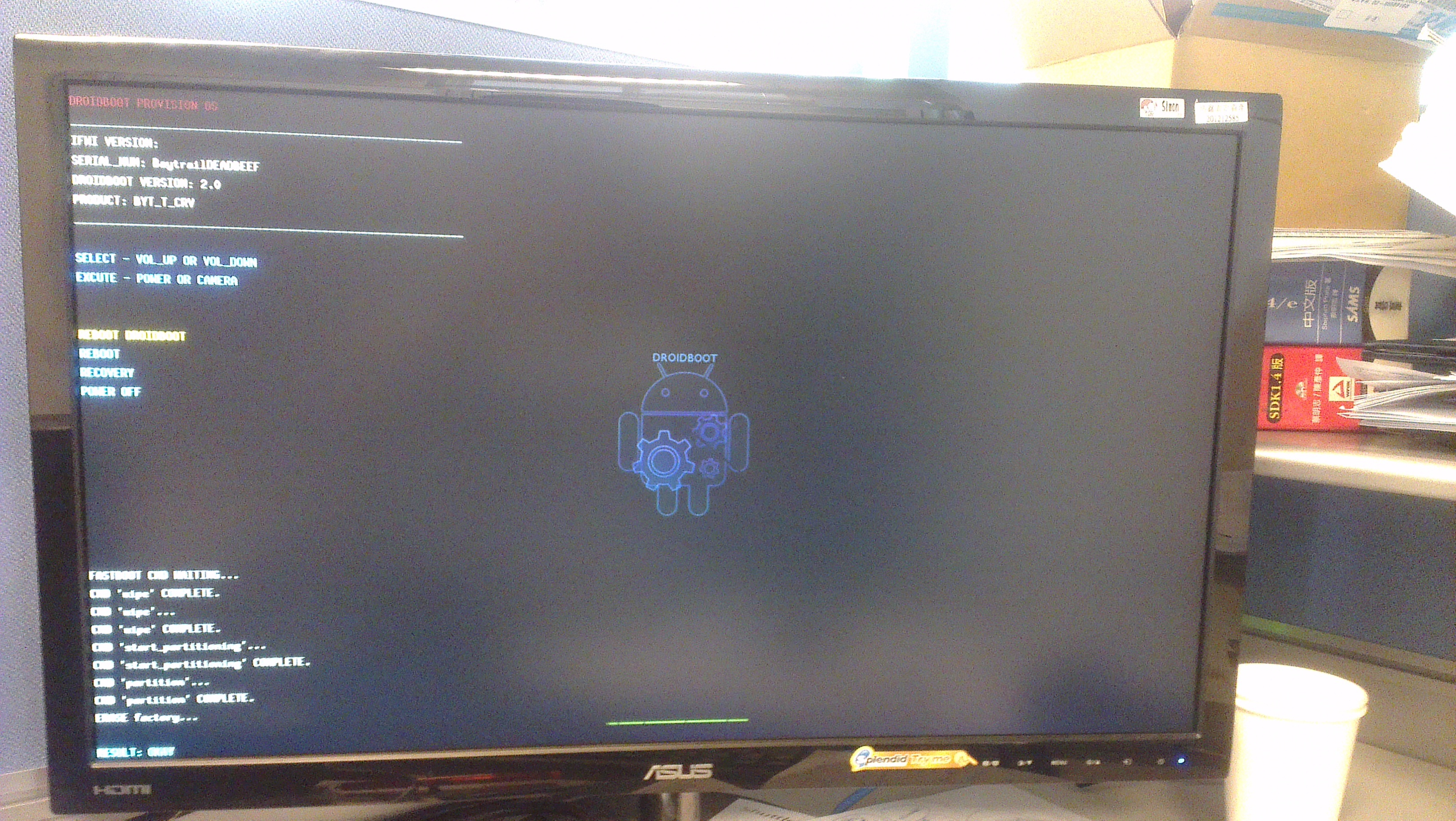
Service Center Info
Hot Line : 886-2-8792-6168Hours : Monday through Friday 09:00 to 12:00
13:00 to 18:00 Taiwan Time (GMT+8)
E-mail : Tech Support Form















