Common FAQ
Create a bootable Windows 7 USB-Stick and integrate the USB 3.0 Drivers
2016/03/07
First you need the following files:
1. USB-Stick with more than 8GB of free space
2. RUFUS (Tool for extracting the ISO-File to an USB-Stick)
3. Windows 7 ISO-File
4. Shuttle Windows 7 USB-Patcher?
5. DVD to ISO program
Start the DVD to ISO program, select your DVD and select the location where you want to put the ISO file
1. USB-Stick with more than 8GB of free space
2. RUFUS (Tool for extracting the ISO-File to an USB-Stick)
3. Windows 7 ISO-File
4. Shuttle Windows 7 USB-Patcher?
5. DVD to ISO program
Start the DVD to ISO program, select your DVD and select the location where you want to put the ISO file
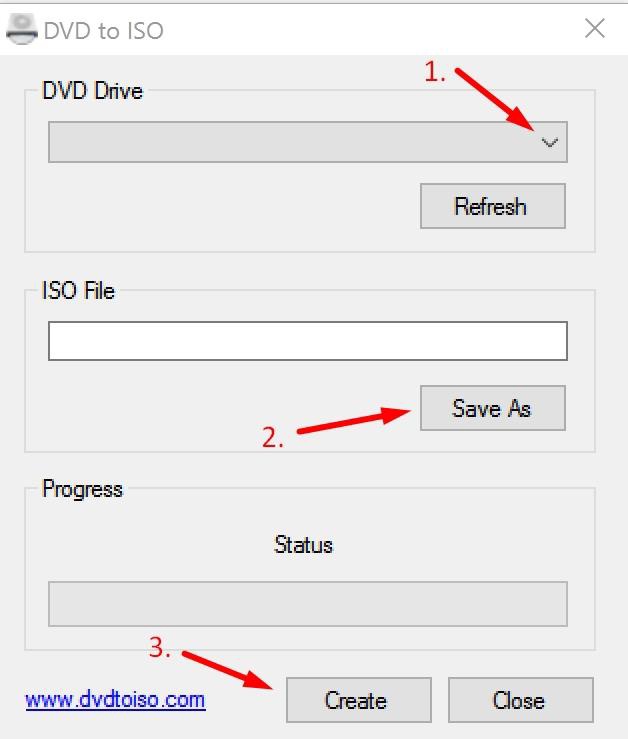
Insert the USB-Stick into the computer and start the downloaded RUFUS-Tool.
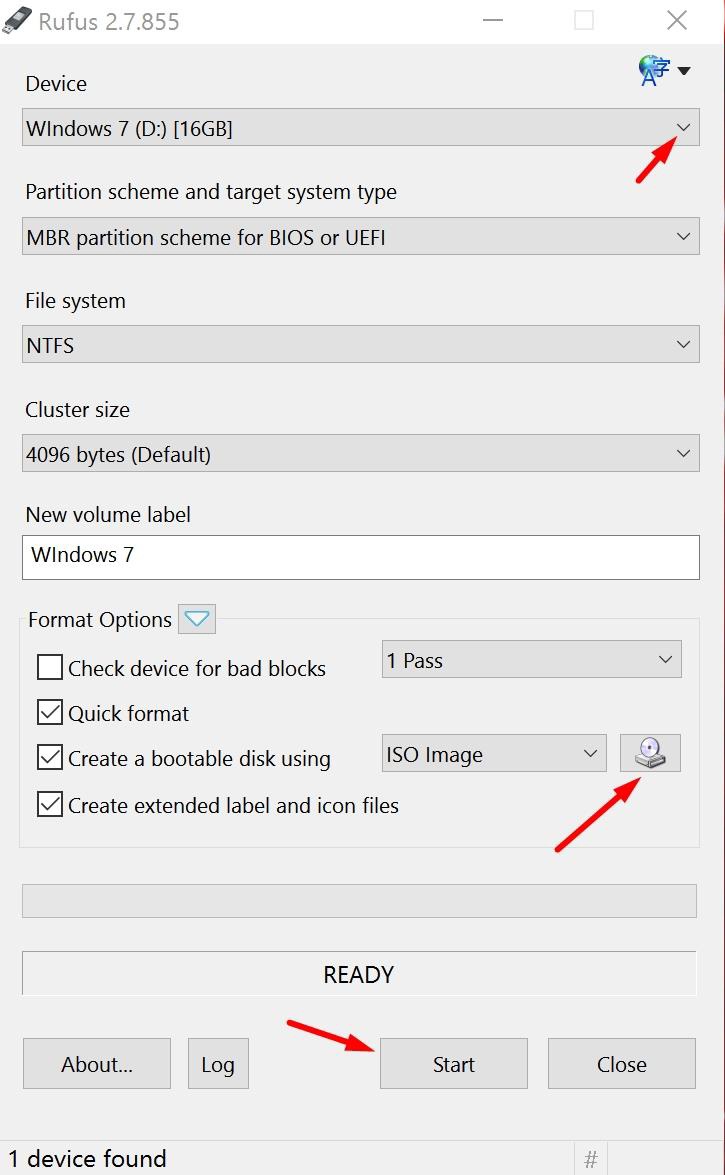
1. Check if the selected USB-Stick is the right.
2. Select the right Windows 7 ISO-File
3. Click Start and wait until the process is complete.
2. Select the right Windows 7 ISO-File
3. Click Start and wait until the process is complete.
Start the Shuttle USB-Patcher and press “Next”
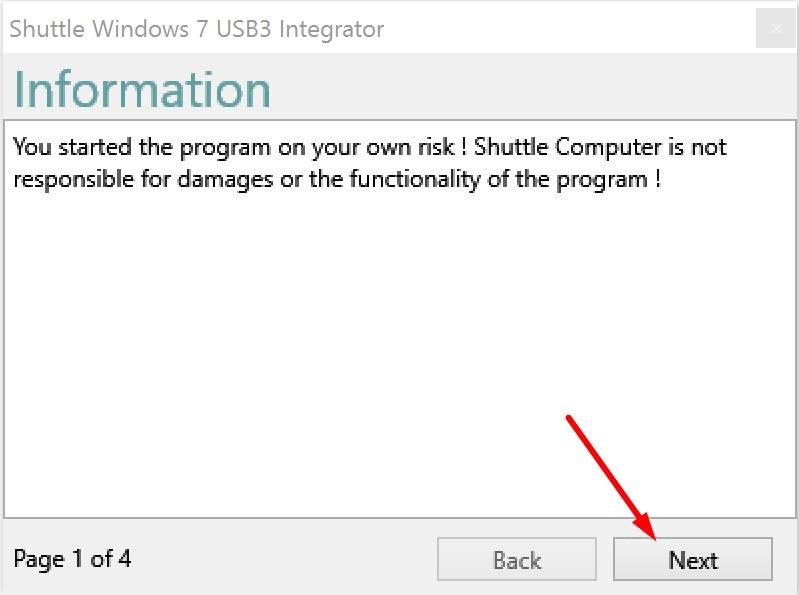
Be sure that you run the program with administration rights, close all instances of the Windows explorer and click “Next”
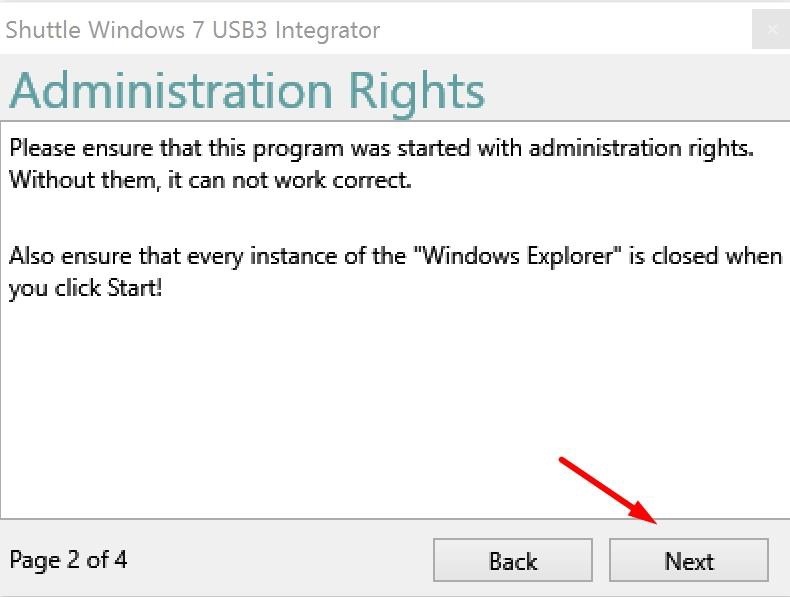
Click the update button, choose the USB which you have created before and press “Next”
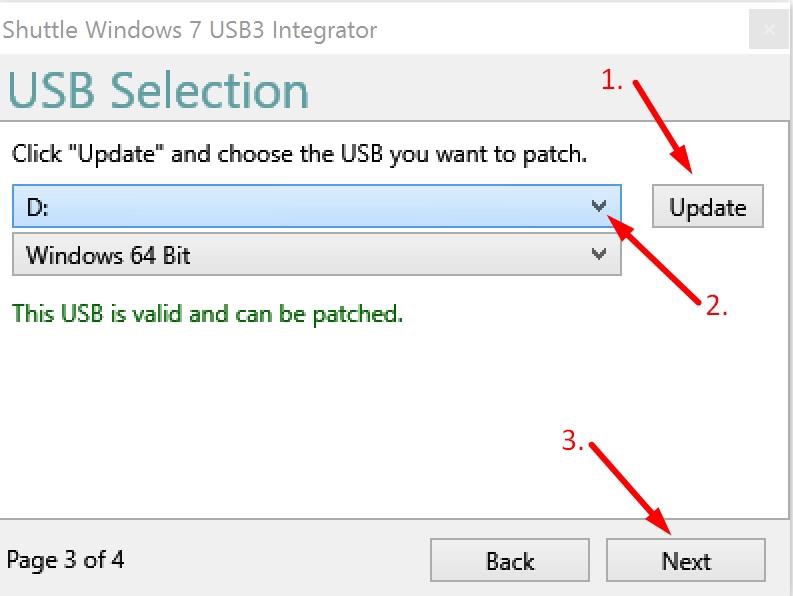
The last step is starting the process by clicking the “Start” Button. The following process will take a long time, please be patient! After the process is finished, check if the Installation was successful and close the program
Try to
Try to
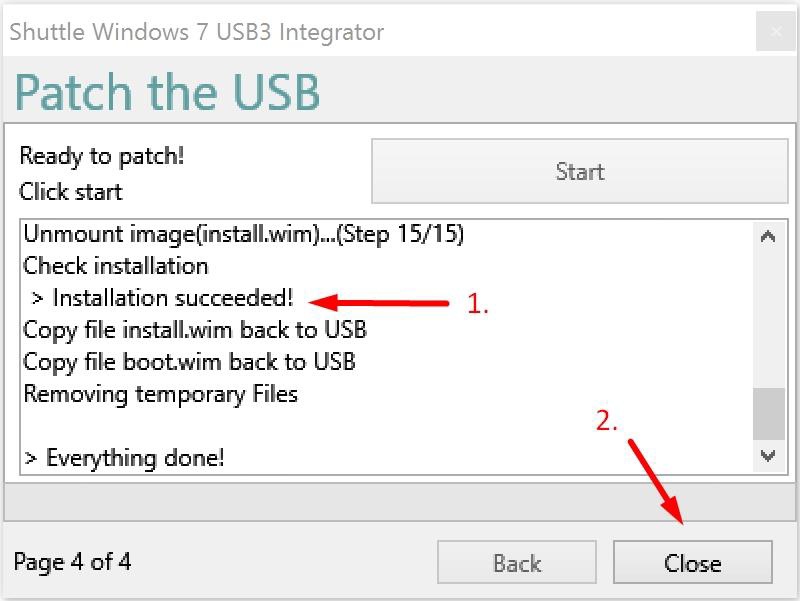
Try to install Windows 7 again.
Service Center Info
Hot Line : 886-2-8792-6168Hours : Monday through Friday 09:00 to 12:00
13:00 to 18:00 Taiwan Time (GMT+8)
E-mail : Tech Support Form
